I compared the pricing models offered by several calendar synchronization applications. I don't get it! Sometimes the price is based on the number of calendars, sometimes on the number of synchronizations. But I'm convinced that a clear and comprehensible price offer is the first step towards user confidence!
This is what SyncThemCalendars does: it is transparent and attentive to its customers' needs. To this end, they have chosen a model based on the number of synchronizations, not the number of calendars. I'm sure you know what a calendar is, but perhaps you don't know what a synchronization is. In this article, I'll explain everything. Then you'll know exactly what you're paying for and why.
Account vs. calendar vs. synchronization
Don't panic, it's very simple! To understand SyncThemCalendars pricing, you need to understand the difference between three concepts.
An account
An account is a digital identity that you use to access a service or application. It's usually associated with an e-mail address and a password, and can contain several calendars.
Example: your e-mail address "[email protected]" is a Google account. With this account, you can access Google Calendar, Gmail, Google Drive and other Google services.
A calendar
A calendar is a specific application or feature within an account. An account can contain several calendars for different uses (personal, professional, family, etc.).
Example: in your Google account, you have a calendar called "Personal" where you add your medical appointments, outings with friends, and vacations. Still in the same Google account, you have another calendar called "Work" where you note your professional meetings, project deadlines, and tasks to complete.
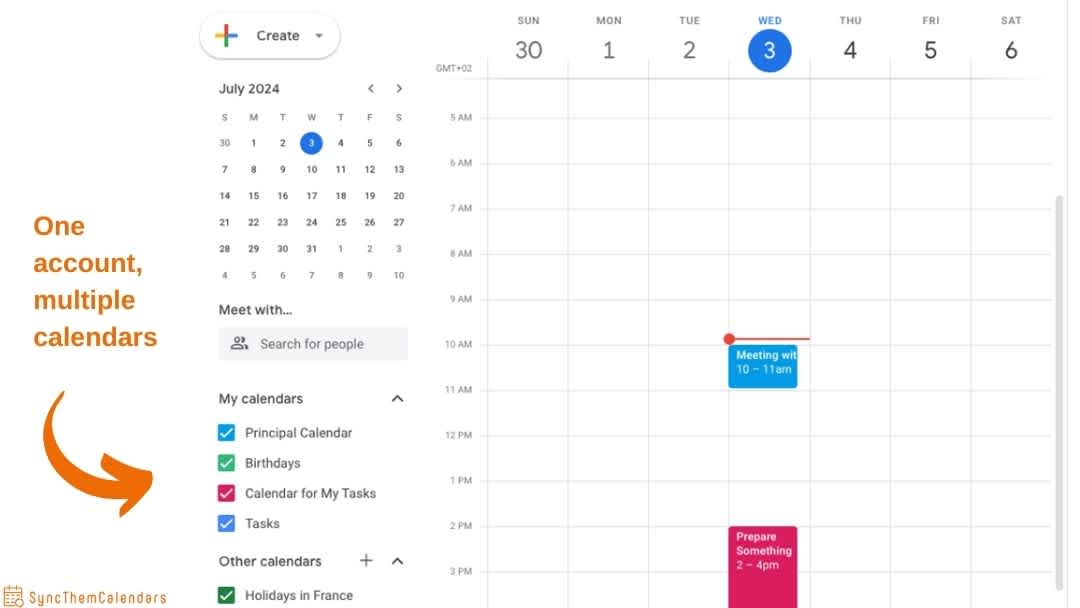
A synchronization
This is the copying of events from one calendar to another. There are two different types of synchronization, and this is essential to fully understand SyncThemCalendars pricing. But first, let's take a look at how to choose which data to synchronize.
How do you choose which events to synchronize?
Example: in your source (personal) calendar, you've noted an appointment with your proctologist. Do you really want this event to appear as it is in your target (professional) calendar? Personally, I'm not too keen on the idea!
Here's the added value of a tool like SyncThemCalendars: you choose which data is synchronized from one calendar to another:
- Either you decide that a certain event in your source calendar will not appear at all in your target calendar.
- Or you want that event to appear, but with modifications to protect confidentiality.
As always, the process is quick and easy:
- Click on "Modify”.
- Modify the "Summary", "Description" and "Location" fields. For example, enter "Unavailable" or "Private". Don't forget to validate each change and click on "Apply changes".
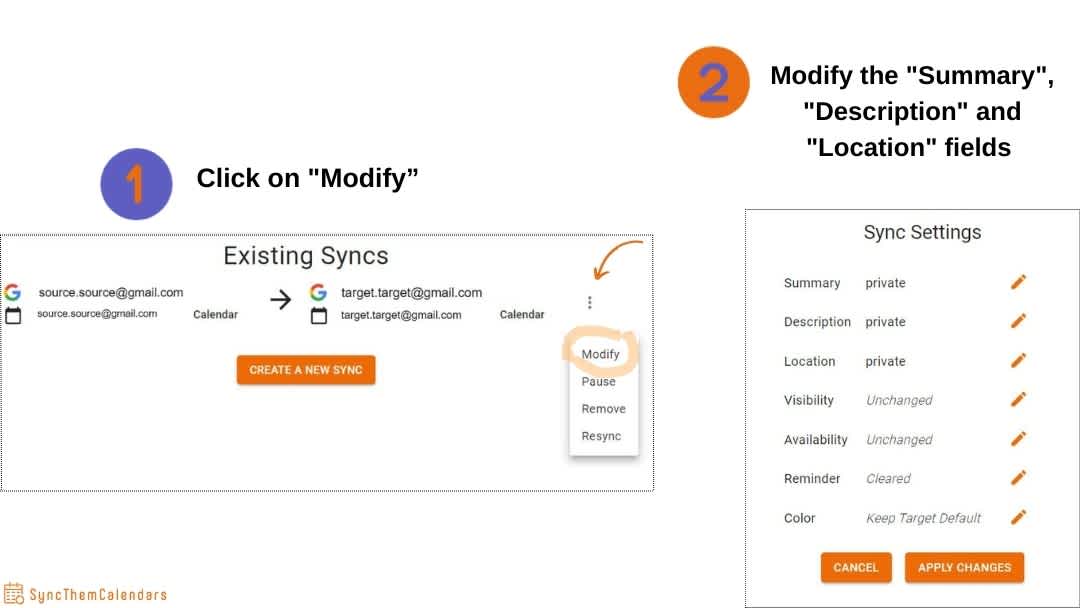
One-way or two-way synchronization?
Firstly, unidirectional synchronization involves updating information from your source calendar to the target calendar. However, changes made in the target calendar are not visible in the source calendar.
Example: As a manager, you manage a master calendar with all project deadlines (Calendar A). You want your team to see these deadlines in their own calendars (Calendars B and C) without modifying the main deadlines. In this way, changes made in Calendar A appear in Calendars B and C, but changes made in Calendars B and C do not affect Calendar A.
Secondly, bidirectional synchronization enables information to be updated between two calendars in both directions. Any modification made in one calendar is visible in the other.
Example: you're working with your colleague on a joint project and you'd like to synchronize your professional calendars to coordinate their meetings and deadlines. With bidirectional synchronization, changes in your calendar appear in your colleague's and vice versa.
So one bidirectional synchronization is equivalent to 2 unidirectional synchronizations.

With SyncThemCalendars, set up a sync between two calendars to copy your free/busy times across your calendars. You can also set up a sync in the other direction so that all events show on both calendars.
To recap?
How many accounts and calendars does a synchronization handle?
This is a trick question to see if you've followed it correctly, now that you know the difference between an account and a calendar!
Remember this: 1 sync concerns 2 calendars and 1 management. It doesn't matter if these calendars are attached to two different accounts.

Example: A Google account with two calendars (A and B). Two syncs are possible: A→B and B→A.
Example: A Google account with one calendar (C) and an Outlook account with two calendars (D and E). Six syncs are possible:
C→D
C→E
D→C
D→E
E→D
E→C
Pricing based on synchronizations
SyncThemCalendars pricing is based solely on the number of synchronizations, not on the number of calendars or the number of accounts.
Let's imagine you have an Outlook account, with a personal calendar (calendar A) and a professional calendar (calendar B). On the other hand, you work with several companies and you also have a Google account with 2 professional calendars (calendars C and D). Do you know what I mean?
If you need your personal calendar (A) to be the source calendar that synchronizes to your 3 professional calendars (A, B and C, the target calendars), then here are the possible synchronizations:
- Synchronization 1: Your Outlook account's personal calendar (calendar A) with your Outlook business calendar (calendar B).
- Synchronization 2: The personal calendar (calendar A) on your Outlook account with one of your professional calendars (calendar C) on your Google account.
- Synchronization 3: The personal calendar (calendar A) in your Outlook account with one of your professional calendars (calendar D) in your Google account.
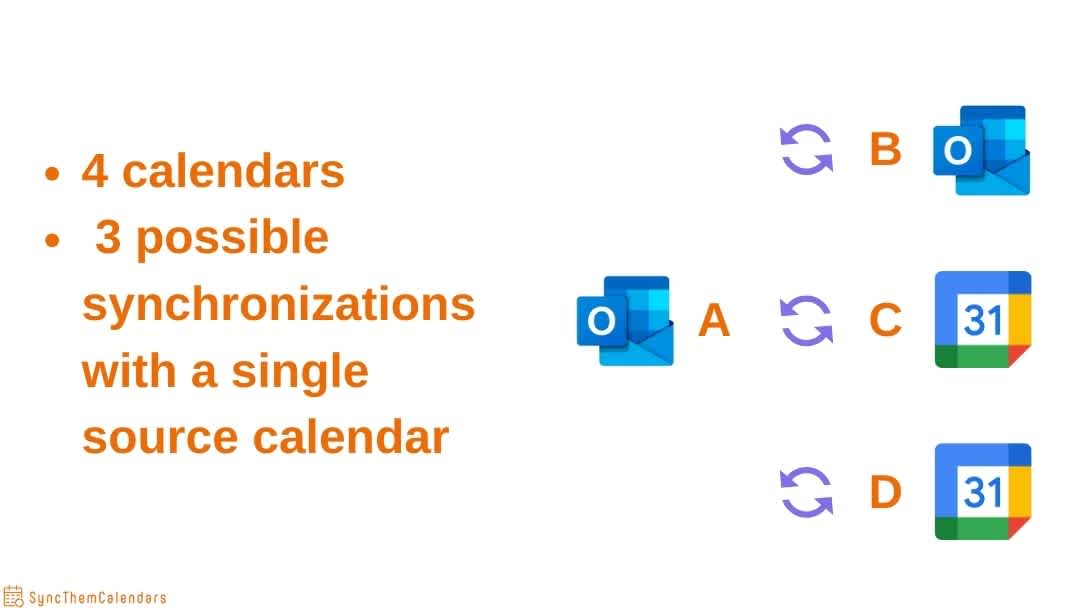
In summary, although you have two accounts and four calendars, SyncThemCalendars pricing is based solely on the number of synchronizations you configure.
You could choose to synchronize just 2 calendars with each other, allowing you to optimize the use of the tool according to your specific needs. This also demonstrates SyncThemCalendars' flexibility and efficiency in managing and harmonizing your calendars across different platforms and accounts.
The different types of synchronization
I'm not going to teach you anything, but I've got to write a full article: in IT, synchronization ensures that data is consistent and up-to-date between different systems, platforms and devices. I'm not going to talk here about synchronization between files or databases. Instead, I'll explain the types of synchronization that concern calendars.
Calendar synchronization for a single user
The aim is to enable a user to manage events and appointments across multiple calendars, without having to manually update them one by one. The centralization of events is automated: the risk of human error is reduced, and the user saves precious time.
Synchronization between different devices
Example: A user adds an event to Google Calendar on his smartphone, and when he consults his calendar on his tablet or computer, the modified information is immediately updated.
This is what all existing calendars - Google, Outlook or Apple Calendar, for example - offer. They're also great for synchronizing the same calendar between different devices (tablet, computer, smartphone...).
Synchronization between different applications
Example: A user who uses Google Calendar for personal appointments and Outlook for business meetings would like to synchronize both calendars.
It's precisely in this type of synchronization that we see the limitations of Outlook and Google calendars! They don't allow you to synchronize your different calendars together. At best, you'll have a visual overlay of several calendars, but the data doesn't mix.
Specific applications like SyncThemCalendars have beencreated to fill this gap : to enable data from your different calendars to synchronize with each other, thus creating a true integration of events. With SyncThemCalendars, you can synchronize your Google and Outlook calendars to :
- ensure that every change is reflected everywhere.
- eliminate the need to manually manage events on each calendar.
Synchronizing calendars between different users
Example: A work team can synchronize each other's individual calendars to see each other's availability and plan joint meetings.
The aim is to facilitate the planning and coordination of events between several people, ensuring that everyone has access to the relevant information on shared calendars.
Calendar sharing is integrated into Outlook Calendar and Google Calendar. Users can view shared calendars and events in real time. They also have customization options to manage read/write permissions and define which events are visible to others.
The limit is confidentiality. Indeed, sharing implies granting authorization to external users. There are different levels of authorization. For both Google and Outlook, the highest level of permission means total control over your calendar. I don't know about you, but to me, this seems like a totally reckless risk!
Synchronizing calendars within a company
Example 1: a company can synchronize the calendars of project teams to coordinate deadlines, team meetings and milestones.
Example 2: event organizers can synchronize the calendars of participants, presenters and venues to ensure smooth logistics.
The aim is to facilitate resource management and joint event planning within an organization or group, on a larger scale than simple synchronization between individual users.
To achieve this, the company uses integrated software solutions (such as Microsoft Exchange or Google Workspace) to synchronize calendars across the organization. The company manages access rights to ensure that the right people can view and modify the necessary calendars. Changes made to calendars are instantly updated.
However, these solutions have their limitations. They can be :
- be complex to configure.
- lack flexibility and customization for an organization's specific needs.
- present interoperability problems between different platforms (for example, between Google Calendar and Microsoft Outlook).
- present limited functionality for managing event conflicts and complete visibility across all calendars.
This is where SyncThemCalendars comes in, and it now offers corporate pricing.
It's an application that allows you to set up synchronization between calendars. Indeed, as you'll have gathered, the ability to sync calendars is currently missing in all the leading online calendar services. Our basic subscription allows you to setup up to 5 syncs, and it is possible to add more syncs for an additional charge. But what exactly is a sync? And if you can set up 5, how many calendars are involved?
To conclude, I hope you've got a clearer picture! Don't forget that if the basic pricing model includes 5 synchronizations, the team is at your disposal to discuss a pricing model more suited to your specific situation.


