I think if I could somehow monetize this question, I'd be a millionaire!
How about a look at the number of users? Maybe that would help. Google Calendar statistics show that the tool has over 500 million monthly active users, according to Patronum. Guess what? We find almost the same statistic for Outlook. I specify Outlook in general, because this application also includes messaging.
According to Exploding Topics, Microsoft Office 365, which includes Outlook Calendar, has around 45% of the productivity software market, and Google Workspace has just over 50%.
We're not getting anywhere, are we? I'll tell you right now: if these two tools are used in roughly equal measure, it's because they're both very good. The best tool is the one adapted to your own situation and needs.
What Reddit users are saying
Reddit users often give the background to the question of whether to choose Google Calendar or Outlook Calendar.
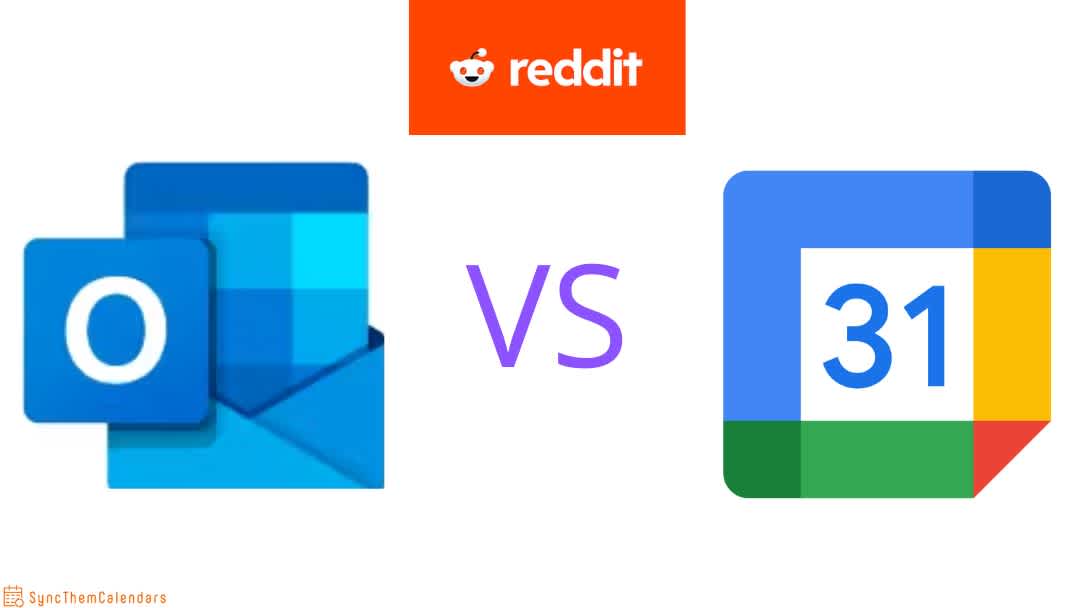
Take into account your current tools
It makes sense: if you're already using tools from the Google Workspace suite, it makes more sense to use Google Calendar. Microsoft tools integrate so well with each other, and Google tools with each other. Don't look for complexity.
Collaborate
This is one area where users seem to prefer Google tools:
I have found Google Calendar easier to collaborate and share with others than Outlook. [...] Office 365 collaboration is great as long as you are working with people in your organization.
💡 The question to ask yourself: collaborate internally or externally? Google Calendar seems better suited to the challenge of collaborating with outsiders.
Managing calendars for busy families
Some users need a solution to manage their family life and integrate their children's activities into their calendars.
💡 The question to ask yourself: which calendar do your children's schools use? If the schools use Google Calendar, then it might be a good idea to choose it too for better compatibility.
Comparison between Google Calendar and Outlook Calendar
Sharing calendars
Outlook Calendar and Google Calendar offer very similar, and very limited, sharing options. Simply put, you can invite people to view or modify your calendar.
With both calendars, you can invite people to view or modify your calendar by entering their email address. When sharing, you can define different levels of authorization:
- To view the calendar, there are 2 levels of authorization for Google and 3 levels for Outlook.
- To modify the calendar, there are 2 levels of permissions for each.
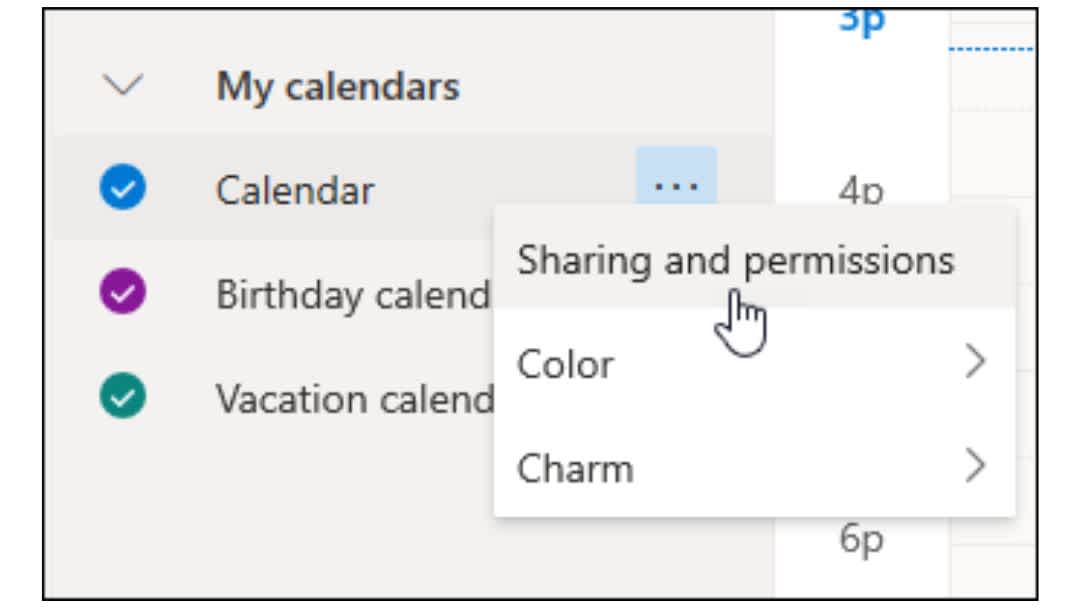
Within your organization, calendar sharing is very straightforward, whether for Google Workspace or Microsoft 365 users. These options are more advanced for Outlook Calendar, as it is often preferred in environments where other Microsoft tools (such as Teams and OneDrive) are used intensively.
You can also create a public link for your Google or Outlook calendars, allowing anyone without a Google or Microsoft account to view them.
Calendar synchronization
Synchronization between two calendars is the copying of events from one calendar to the other. Let me be very clear: this functionality does not exist. You can view different calendars, or even superimpose different calendars in a single view, but you certainly can't synchronize two calendars together.

This means that if you're working with 3 calendars, and you want an event to be indicated in all three, you have to open them one by one and add the event manually.
To achieve true synchronization, you need to use third-party applications such as SyncThemCalendars.
Meeting coordination
Once again, the two calendars are very similar. They allow you to create meeting events in just a few clicks, integrate online meeting tools (Google Meet, Teams) and check guest availability.

Outlook Calendar offers a more advanced Scheduling Wizard that facilitates the coordination of attendees' schedules, particularly useful for large organizations. The functionality of checking guest availability is often considered more intuitive and fluid in Google Calendar.
Calendar app or calendar desktop?
Microsoft Outlook and Google Calendar are both available in different formats:
- Web application: this online version is accessible via a web browser.
- Mobile application for iOS and Android devices.
However, there is a third form, which only concerns Outlook: the desktop application, installed locally on a computer. The main advantage of this application is that its performance is superior to that of Google Calendar (advanced search and sorting functions, personalization, responsiveness).
Off-line access
Now that's an interesting criterion to consider! Both calendars can be accessed both online and offline. However, to share the calendar with others or access collaboration features, you need to connect to the Internet.
For offline access, use :
- The desktop application for Outlook. Access is natively integrated into the desktop application.
- The Chrome browser for Google Calendar. Contrary to what we sometimes read, offline access to Google Calendar will no longer require the installation of a specific extension in 2024! It can be activated directly in the Google Calendar settings when using the Chrome browser.
Note that the functions available offline are not the same for the two calendars. With Outlook, they are more comprehensive, i.e. you'll have access to local notifications or reminders. On the other hand, they are more limited with Google, as you will no longer have email notifications.
User Interface and User Experience (UI/UX)
Ease of use
Outlook Calendar's interface is often considered efficient, but can appear complex to new users, while Google Calendar's is minimalist and intuitive.
For example, Outlook's learning curve may be steeper due to the wealth of features and configuration options available, while Google Calendar's is relatively gentle.
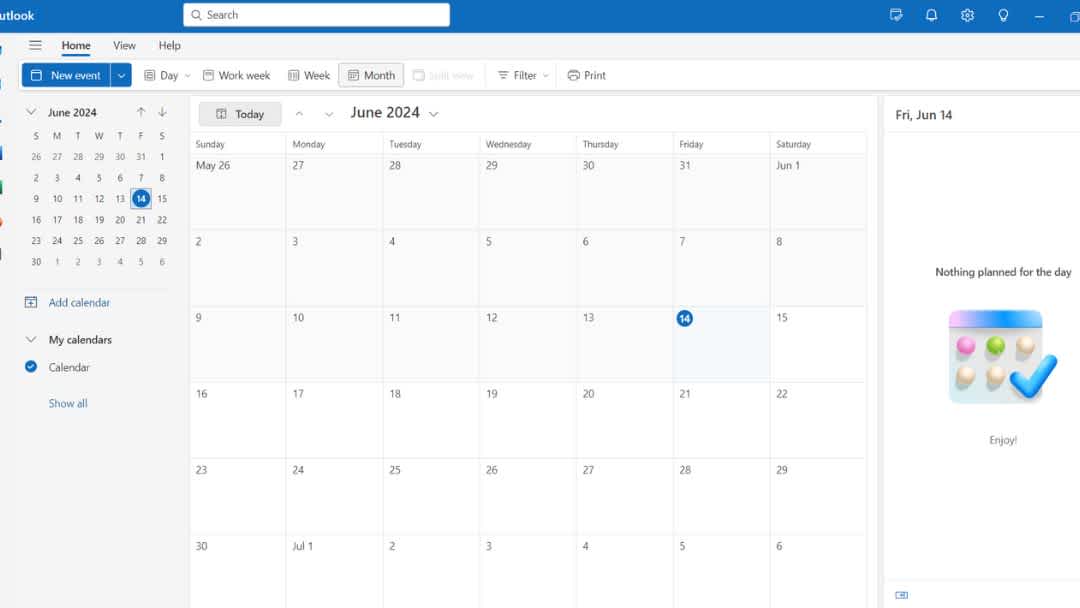
Customization
Themes and Colors: it's all the same. Both calendars allow customization with color-coded event categories, helping to organize and visually distinguish different types of activity. As for the theme, it can be customized with Outlook, and even more extensively with the desktop application. Google Calendar, meanwhile, offers the option of changing the general theme (light or dark) and importing themes created by other users.
Modes of viewing: Outlook Calendar offers 5 different modes for viewing your calendar (Day view, Work week view, Full week view, Month view and Agenda view) and Google Calendar offers 6 different modes (Day, Week, Month, Year, Planning or 4-day).
Basic features
Event creation and management
The two calendars work very similarly. However, a few subtle differences may influence your choice:
- Attachment integration: Outlook lets you add attachments directly from your computer, while Google Calendar lets you add files from Google Drive.
- Automatic suggestions: Google Calendar offers automatic suggestions for event titles, locations and contacts.
- Recovering deleted events: Google Calendar has a recycle garbage can for recovering deleted events, a feature not available in Outlook.
Calls and notifications
- Notification types: Outlook uses pop-up notifications which may be more visible on a desktop, while Google Calendar uses push notifications more suited to mobile devices.
- SMS notifications: Google Calendar offers SMS notifications, which can be useful for users without constant Internet access.
- Reminders: in Google Calendar, they can be synchronized with Google Keep and Google Assistant.
- Default notifications: only Google Calendar lets you set default notifications for all new events.
Security and Privacy
Both services offer strong encryption and advanced security measures to protect user data. Google offers two-factor authentication, while Microsoft offers multi-factor authentication, to enhance user account security. Their respective privacy policies are strict, aimed at protecting user data without selling it to third parties. In their free versions, neither Outlook Calendar nor Google Calendar provide advanced compliance features, which are mainly available in their paid professional versions.
Price
Both services offer free versions with basic functionality sufficient for most individual users.
Google Workspace and Microsoft 365 offer paid subscriptions for business and enterprise users, with additional features and increased storage. In this case, their basic rates are comparable, although Microsoft 365 offers a wider variety of plans tailored to different needs, including family options and specific plans for Office applications.
Now that we've reviewed the points of comparison between the two tools, let's take a closer look at each of them.
Google Calendar
Highlights
- Integration with Google tools.
- Simple, intuitive handling.
- Cross-platform compatibility: Google Calendar is accessible on a variety of platforms (web, Android and iOS) and syncs easily across multiple devices, platforms and operating systems.
- Option to prevent invitees from inviting other people. If a participant using Google Calendar and Outlook forwards the meeting from Outlook, the person receiving the forwarded invitation will not be added to the event, even if he accepts it in Outlook.
Weak points
- Limited integration with tools other than Google.
- Limited offline access with restricted access to events and no ability to create or modify events without an Internet connection.
- Fewer customization options than Outlook Calendar.
- Limited planning functionality, making it less suitable for complex planning requirements.
Outlook Calendar
Highlights
- Integration with other Microsoft 365 applications.
- Offline access, which can be considered one of Outlook's most appreciated features.
- Management of meeting room availability and reservations, particularly useful for large organizations.
- Extensive user support, with FAQs, a forum, telephone support and instant messaging.
Weak points
- Too many different versions, each with its own specific features.
- Less cross-platform support. Its full functionality is best experienced on Windows devices.
- Learning curve: advanced features and customization options in the Outlook calendar may take some time to be fully understood, especially for new users.
- Fewer collaboration features.
To conclude: which calendar is best, Google or Microsoft?
Let me be clear: choosing between Google Calendar and Outlook Calendar is not a question of intrinsic quality, but rather of which tool to use.
- best complements your way of working,
- integrates with the tools you already use,
- to meet your specific needs.
Since both calendars offer free versions, it's wise to test both to see which one best suits your work habits and personal preferences. Use them simultaneously for a period to see which one synchronizes best with your daily routine.
FAQ
What's the link between Outlook Calendar, Office 365 and Microsoft 365?
Sometimes you just can't find your way around all these products! Outlook, Office, and Microsoft 365 are all products and services developed by Microsoft, with specific relationships and different roles:
- Outlook Calendar is a specific calendar management application.
- Office is a productivity suite comprising several applications, including Outlook.
- Microsoft 365 is a subscription offering that includes Office applications (including Outlook) and additional services.
Should I use Outlook or Gmail ?
I love simple questions where the answer is simple: if you use Google Calendar, you must have an associated Gmail account. And what about Outlook... do I really need to specify?
Is Google Calendar good enough ?
Yes, Google Calendar is a robust and reliable tool for managing personal and professional schedules. It offers a user-friendly interface, seamless integration with other Google services, and essential features such as event creation, sharing, and notifications. For most users, it provides all the necessary functionalities to effectively organize their time. If you work more with Microsoft tools, Outlook Calendar is probably the best choice.


