magine yourself in the middle of a presentation, in front of your boss and colleagues. Of course, your computer screen is displayed prominently. And then, a notification pops up. Very, very large. It's the embarrassing notification: "Pick up treatment for erection."
A pleasant moment of camaraderie, right?
When it comes to managing reminders with Outlook Calendar, it's best to know what you're doing to avoid ending up with... embarrassing surprises.
Don't worry; we're here to demystify all of this!
By the end of this article, you'll be the undisputed master of Outlook reminders. Let's get started!
⚡ For readers in a hurry, click here to get straight to the point.
A Bit of Theory to Fully Understand Outlook Calendar Reminders
Difference Between Reminder and Notification
The difference between a reminder and a notification is subtle but relevant for users who want to optimize their use of calendars.
First, reminders are set for actions you want to remember to perform at a specific time. They require action on your part (like taking medication or attending a meeting).
❓Is a reminder private or public? Well, it depends, my friend! They are private by default. But if an event is shared, participants can receive reminder notifications. This is a difference from Google Calendar reminders, which are strictly private.
Next, notifications inform you that an action or change has occurred (like someone creating a meeting or a participant's response). They are useful to keep you informed.
Example: With Outlook Calendar, a personal reminder could be used for a deadline, while notifications keep you informed of changes in a shared calendar.
With Google Calendar, there are several types of notifications.
First, the classic notifications:
- Creation, modification, and cancellation of events.
- Participant responses.
- Notifications before an event.
- Calendar conflict notifications.
Next, there are advanced notifications:
- Suggestions of meetings based on your schedule.
- Task tracking related to events, as Outlook Calendar is closely integrated with Microsoft To Do.
- Notifications related to emails and conversations if one of them is associated with an event or meeting (integration with Teams and Outlook Mail).
- Notifications of activity in Teams.
- End-of-meeting notifications.
Outlook calendar permissions
When you share your calendar with colleagues or friends, the permissions you grant determine what they can see:
- Read-only access allows them to see your events but not the details of reminders.
- Edit permissions allow them to view and modify your reminders.
Right-click on “Calendar”, then select “Properties” and the “Permissions” tab. Here, you can:
- Add or modify the people with whom you share your calendar.
- Choose the appropriate access level. I've explained it all in a comprehensive article on Outlook Calendar.
Adding and Configuring Reminders in Outlook calendar
How do I enable or disable a reminder in Outlook calendar?
Nothing could be simpler: look for the "Reminder" dropdown menu in the event window. Set how long before the event you want to be notified. A few minutes, hours, days? It's up to you whether you're last-minute or ultra-prepared!
💡 Little tip: You can even choose a custom sound by clicking on the speaker icon.
How do I set a reminder in Outlook without an appointment?
Head to the Tasks tab (or To-Do in more recent versions). Here, you can create reminders without blocking your schedule. Click on “New Task” and give it a nice name, like "Call Mom," for example (she'll be delighted, promise).
Then, set a due date and, most importantly, check the “Reminder” option. You choose the day and time when Outlook will give you a nudge so you don't forget.
❓How to set reminders for notes? If you're the type to jot down notes everywhere, know that you can also add reminders to them. Open your note, then go to Home > Follow Up > Add Reminder. Set the time and date
How do I get my Outlook calendar reminders to pop up?
First step, let's check if your reminders are activated. In Outlook, click on File > Options > Advanced. In the Reminders section, make sure the “Show reminders” box is checked.
If your reminders are still on strike, try closing and reopening Outlook. Sometimes, a quick restart sets things right.
How to Manage Your Reminders and Meetings Like a Pro
How do I send a reminder to attendees in Outlook calendar?
You've organized a meeting or event and want to make sure all the invited people will be there?
To send a reminder, open your event in Outlook Calendar. Click on Send Update.
💡 Extra tip: Why not take the opportunity to personalize your message?
Example: "Looking forward to seeing you all tomorrow to share our great ideas! Don't forget to bring your good mood. 😄"
Outlook reminder email
This feature is very interesting because it allows you to send reminder emails, independently of a specific event or meeting in the calendar.
💡 Extra tip: You can send yourself a reminder email.
Open Outlook, click on “New Message”, add the recipients, and write a friendly message to remind them of the event details. Once your masterpiece is complete, click on Send.
If you organize recurring events, like the famous Monday morning meeting, you can automate reminder emails. To do this, when you create the event in your Outlook Calendar, set it as recurring by clicking on “Recurrence” and choosing the frequency that suits you.
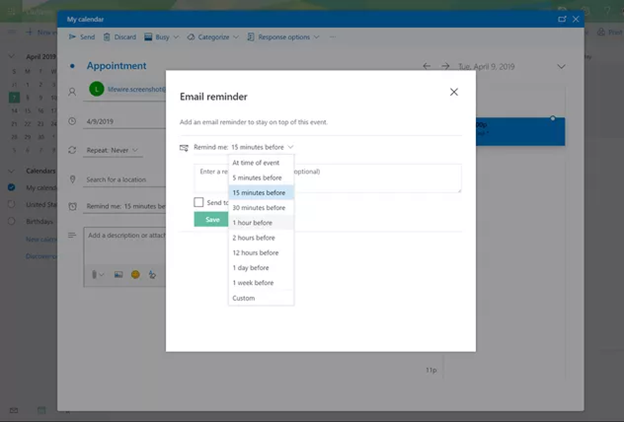
Why does the Outlook reminder for an old meeting keep popping up?
You're receiving reminders for old meetings and wondering if your Outlook has decided to play ghost of the past?
This sometimes happens when reminders haven't been properly dismissed or if Outlook hasn't been closed for a while. Bugs or minor data file corruptions can also cause this phenomenon.
👉 What to do?
- Go through past events and delete those that may still have active reminders.
- Archive old meetings: go to File > Cleanup Tools > Archive. Select items older than a certain date and move them to an archive folder.
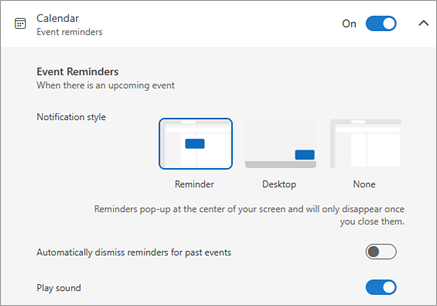
Outlook meeting notifications
Tired of your computer interrupting you for every meeting?
1️⃣ First solution: manage default settings. Open Outlook and go to File > Options > Calendar. Under the “Calendar options” section, you'll find the “Default reminders” setting. You can adjust the reminder time for all new events.
Example: change a reminder from 15 minutes to 5 minutes, or even disable it.
2️⃣ Second solution: disable notifications for a specific meeting. Open the event in your calendar. In the Reminder dropdown menu, select None.
Reminder Outlook invitation
You've received an invitation to a meeting and want to manage the associated reminders?
When you receive an invitation in Outlook, it's added to your calendar once accepted, and a reminder is usually set by default. To modify this reminder, open the event in your calendar and adjust the reminder time as you wish. For example, 5 minutes before, or even none if you prefer to live dangerously.
Sync Reminders to Outlook Calendar
Inability to Synchronize Notifications Between Different Calendars
Notifications in Outlook Calendar are defined for each calendar and each specific event. It's impossible to synchronize notifications between different calendars.
Example: You want an event to be in both your personal and professional calendars. Double the work! You have to configure the notifications separately.
The SyncThemCalendars Solution
What we're offering is a way to simplify managing your different calendars by synchronizing them together.
You can create an event and a reminder in calendar A, and they appear instantly in calendar B, without any action on your part.
But moreover, you can customize reminders according to each calendar!
Example 1: You've merged your personal and professional calendars and want notifications to differ depending on the calendar. With SyncThemCalendars, you can configure distinct alerts for each calendar. Advantage: notifications for your work and personal life are managed separately.
Example 2: You've merged your personal and professional calendars. An appointment in your personal agenda also appears on your professional calendar. You don't want to receive a notification for this event on your work calendar but simply see that this time slot is already booked. SyncThemCalendars allows you to disable notifications for these specific events while maintaining visibility of your availability.
The “Reminder” setting offers you three choices:
- Don’t override.
- Clear field.
- Keep target default.
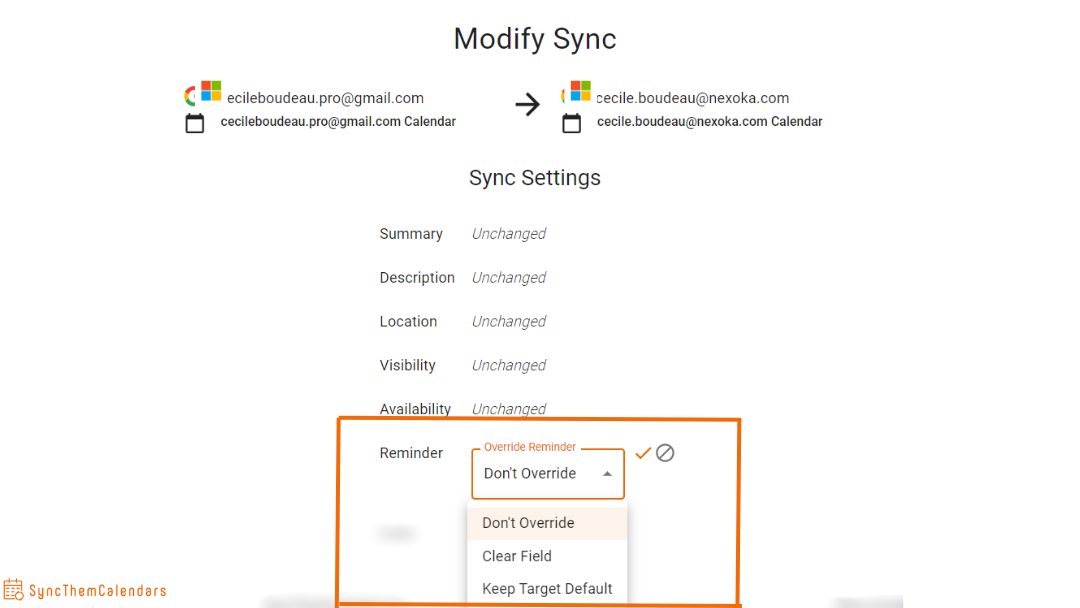
Conclusion
To synchronize your different Microsoft calendars together, no native functionality exists. There's nothing like a third-party tool like SyncThemCalendars.
Discover our free and commitment-free synchronization tool here, with a 14-day trial!
Oh, and if you ever need to finely tune synchronizations between a target calendar and a source calendar, we also have different availability settings.


