You face it every day: optimal task planning is essential in professional life. How can you organize your meetings, keep track of your appointments and coordinate your teams without wasting time or energy?
There are a number of tools for this, including Outlook. My article on Google Calendar was widely praised when I asked if our calendar synchronization tool would soon include Outlook. Good news, it has! Discover with me how to make the most of its features, its benefits, and the solutions it offers to your daily challenges.
What is the Outlook calendar?
Outlook Calendar is a calendar management application integrated with Microsoft Outlook, a widely used software suite for e-mail and personal information management.
The Outlook calendar lets you :
- create one-off or recurring events.
- invite participants.
- reserve meeting rooms.
- set reminders.
- synchronize calendars with other devices and applications.
- share calendars with colleagues.
Outlook is a cross-platform application available on the web, mobile devices and desktops.
The essential features of Outlook Calendar
Outlook Calendar is rich in features designed to improve time management and productivity.
Creating and managing events
Users can add events in just a few clicks, specifying details such as title, location, date and time.
Outlook Calendar also lets you :
- Define recurring events.
- Add participants to an event, by automatically sending email invitations. Participants can accept or decline the invitation, and their responses are updated in real time in the calendar.
- Attach files to an event.
- Manage availability. Users can see their colleagues' free and busy time slots, enabling meetings to be scheduled at times convenient for everyone.
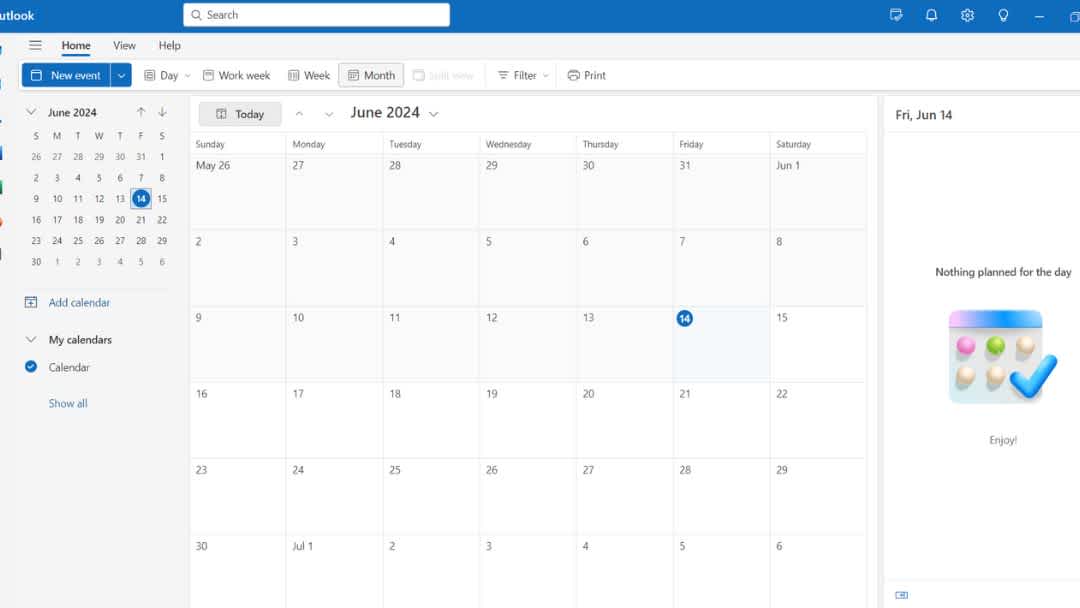
Task scheduling
Task scheduling in Outlook Calendar is seamlessly integrated with Microsoft Tasks and Microsoft To-Do. Users can create and manage tasks directly in their calendar, setting deadlines, priorities and reminders. Thanks to automatic synchronization between Outlook Calendar, Microsoft Tasks and Microsoft To-Do, users can access their tasks and stay up-to-date on a variety of devices, improving productivity and time management.
💡Did you know?
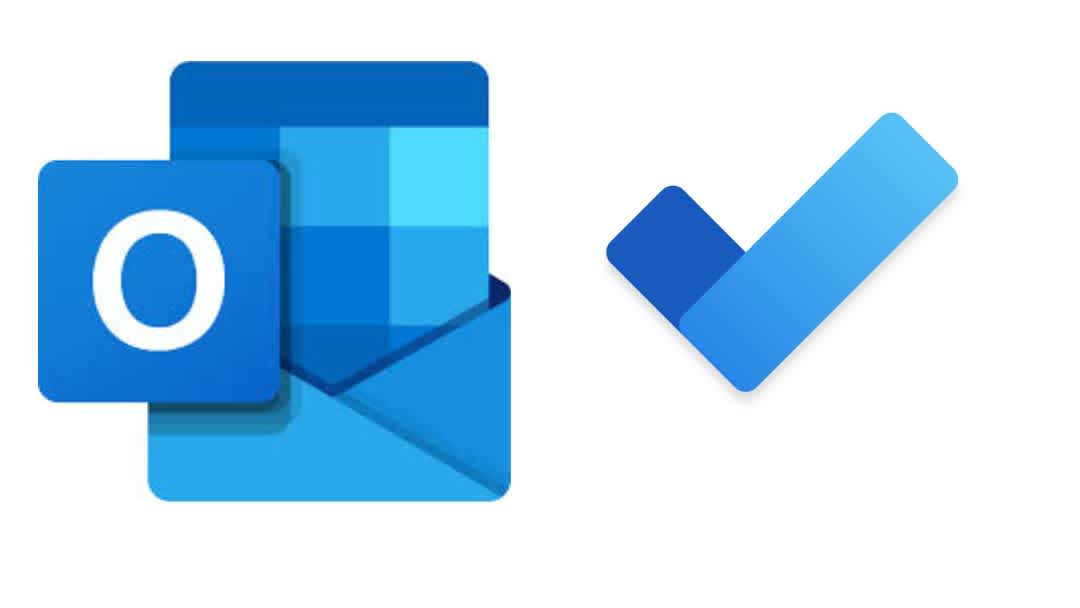
Microsoft To Do is a more complete, stand-alone task management application with bi-directional synchronization with Outlook, while Microsoft Tasks is a native, integrated feature in Outlook for quick. and basic task management.
Integrating Outlook Calendar with Third-Party Applications
Outlook Calendar enables synchronization with other applications thanks to integrations via Microsoft Graph API. This includes apps like Slack, Zoom, and many others, which can integrate and synchronize calendar information directly with Outlook.
Synchronizing External Calendars
Synchronization functionality is highly dependent on configuration, Outlook version as well as the services the user subscribes to (e.g. Microsoft 365).
It is possible to import a Google or Apple calendar into Outlook Calendar, but this procedure has certain limitations:
- Outlook must be installed on a computer.
- Synchronization is not instantaneous: updates may have a slight time lag, as this is often a periodic rather than a live synchronization.
- The file format supported is exclusively ICS. You can import calendars from websites or calendar programs that support the .ics file format (such as Apple iCal, Google Calendar and Mozilla Lightning).
Google Calendar
Although it's impossible to import a Google calendar directly into Outlook on the web as a file, you can subscribe to a Google calendar. In practice, this method is very similar to importing in terms of viewing events. The main distinction is that events are not stored locally in Outlook, but remain on Google's servers.
Apple Calendar
On Windows, you can not only import but also synchronize calendars by installing iCloud for Windows. This enables seamless synchronization of your calendars (and contacts) between your iOS devices and Outlook.
Import or Subscribe?
You can either import a calendar or subscribe to it.
Import a calendar:
- Save the calendar you want to add to a folder on your computer as an .ics file.
- Connect to Outlook on the web, then click on the Calendar icon.
- Choose "Add calendar", then click on "From file".
- Select "Browse", choose an .ics file, then click "Open".
- Choose a calendar from the list and click "Save".
Subscribe to a calendar :
- Connect to Outlook on the web, then click on the Calendar icon.
- Choose "Add calendar", then "From Internet".
- In the "Link to calendar" box, type or copy and paste the calendar's web address.
- In the "Calendar name" box, enter a name for the linked calendar.
- Click on "Save".
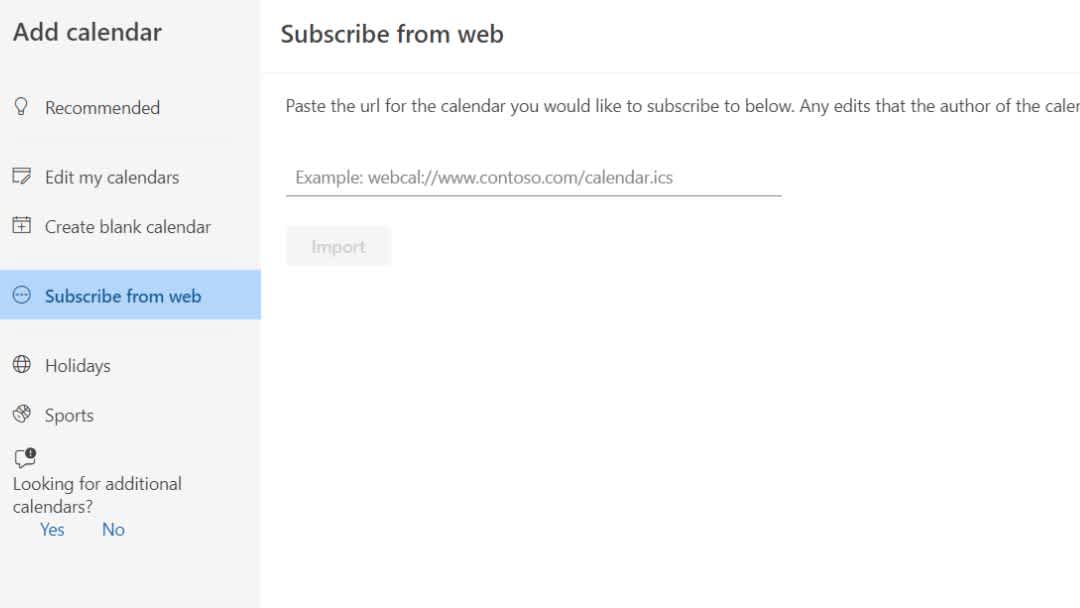
🔼 Please note: when events change on an iCal, updating your calendar may take up to 24 hours on Outlook on the web.
A Key Feature for Collaboration: Calendar Sharing
Whether you use Outlook on the desktop or on the web, Microsoft offers flexible options for sharing your calendar.
Calendar Sharing in Outlook on desktop
For the new version of Outlook on the desktop:
- Open Outlook and navigate to your calendar.
- Click on the "Share Calendar" button in the navigation bar.
- Enter the e-mail address of the person you wish to share your calendar with in the "To" field.
- Choose the level of detail you wish to share.
- Send the invitation. The recipient will receive an email allowing them to view your calendar in their own Outlook.
For versions of Outlook 2016, 2019 and Office 365, the process is similar, but you'll be able to find the options under the "Home" tab in the Calendar view, then using the "Share Calendar" button.
Calendar Sharing in Outlook on the Web
To share your calendar:
- Connect to Outlook on the web.
- Select the calendar in the bottom navigation bar.
- Click on "Share" at the top of the calendar and enter the email address of the person you wish to share with.
- Determine the level of access you wish to grant.
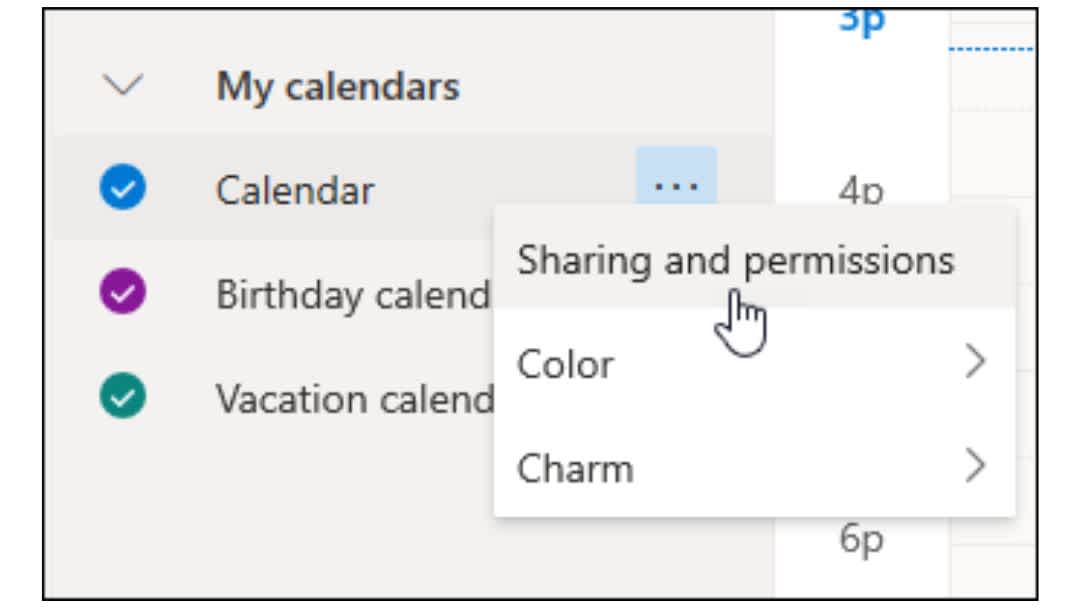
When you receive a calendar invitation, you can accept it directly from the invitation email, which will add the shared calendar to your calendar list in Outlook.
Managing Permissions
In Outlook, when you share your calendar, you have several levels of permissions that you can grant to the person you're sharing with. Here's a breakdown of the different permissions available:
- Can show when I'm busy: the recipient can see blocks of time when you're busy, but cannot see event details.
- Can show titles and locations: the recipient can also see event titles and locations, to better understand your schedule without exposing sensitive information.
- Can show all details: this is often used in environments where complete transparency is required.
- Can edit: この権限は通常、アシスタント専用です。
- 変更や共有が可能: これは最高レベルの権限であり、カレンダー管理をほぼ完全に制御できるため、注意して使用する必要があります。
カレンダーの共有設定にアクセスすることで、付与された権限をいつでも確認および調整できます。
予定表共有の利点と制限事項
利点は以下のとおりです。
- 調整の改善、他の人があなたの空き状況を確認できるようにすることで、会議やイベントの計画が容易になります。
- さまざまな共有オプションの柔軟性これにより、必要に応じてカレンダーを表示または変更できるユーザーを選択できます。
- デスクトップとウェブの両方からのアクセシビリティ、どこにいても。
他の技術ツールと同様に、Outlook Calendarのカレンダーには特定のリスクと制限があります。または共有機能。考慮すべき重要な点をいくつか挙げます。
- 過剰共有のリスク: ユーザーが誤って機密情報へのアクセスを許可しないように、権限レベルを設定するときは注意が必要です。
- 権限の複雑さ: Outlook Calendar の権限レベルは詳細に説明されていますが、インターフェイスや使用可能なオプションに慣れていない一部のユーザーにとっては混乱を招く可能性があります。
- マイクロソフト以外のサービスとの限定的な統合: さまざまなベンダーのソリューションを組み合わせて使用している組織や個人は、Outlook Calendar を他のツールとシームレスに統合するのが難しい場合があります。
- 読み込みが遅い: ユーザー数が多い組織や、特に予定表が忙しい組織では、特に共有機能にアクセスしたり、複数のユーザー間でデータを同期したりする場合に、Outlook Calendar が遅くなったり、応答が遅くなったりすることがあります。
プロフェッショナル向けOutlookカレンダーの利点と利点
マイクロソフト 365 との統合
言うまでもなく、Microsoftツールとの統合は、その最も有利な機能の1つです。この統合により、とのシームレスな連携が可能になります。 マイクロソフトチーム 会議のスケジュールや開催のためだけでなく OneNote メモを特定のカレンダーイベントにリンクできます。さらに、ユーザーは次の方法でメールに直接アクセスできます。 見通し、からファイルを添付 ワンドライブ Office 365 でドキュメントをリアルタイムで共同編集できます。
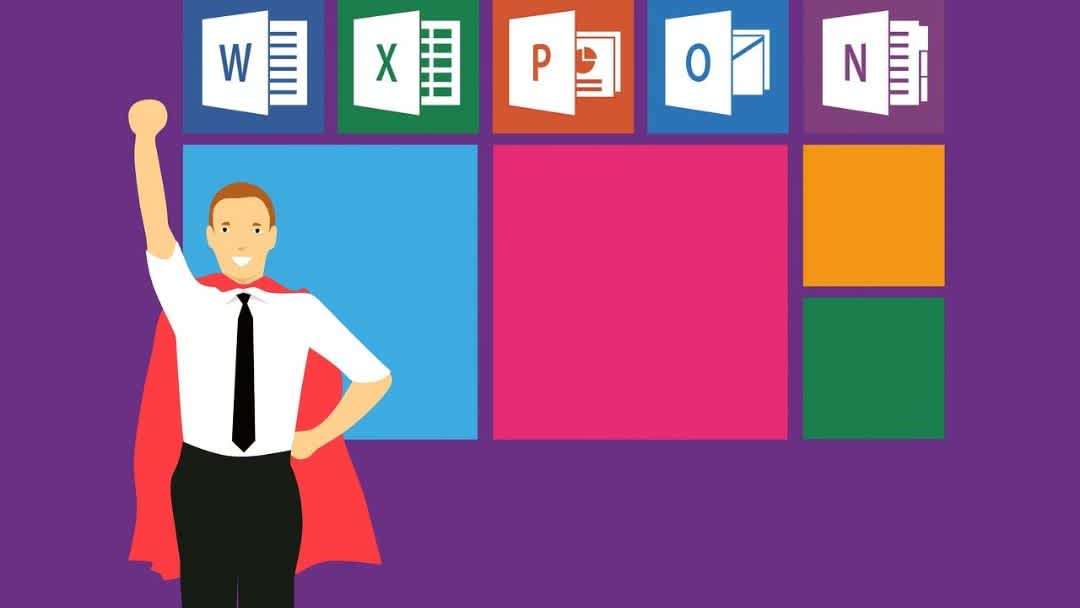
マイクロソフトグラフが Outlook カレンダーを強化
Microsoft Graphは、Microsoft 365、Windows、およびエンタープライズモビリティ+セキュリティで利用可能なデータにアクセスして操作するためのゲートウェイとして機能し、Outlook カレンダーの機能を拡張するための強力なプラットフォームを提供します。たとえば、
Calendar API を使用すると、アプリケーションはカレンダーをグループに整理し、ユーザーのメールボックス内のカレンダーをローカルであるかのように操作できます。
FindMeetingTimes機能を使用すると、参加者の空き状況、会議室、タイムゾーン、その他定義した特定の制約を考慮して、最適な会議時間を特定できます。
Microsoft Graph を使用すると、さまざまな場所やタイムゾーンでのビデオ会議を簡単に開催できます。Outlook では、シカゴの会議室、シドニーのカフェ、または中国のホームオフィスから参加する参加者を追加して、会議を開催できます。
これらの機能は、Microsoft Graph が企業が Outlook 予定表をどのように活用して、より効率的で動的な時間とリソースの管理を実現できるかを示しています。
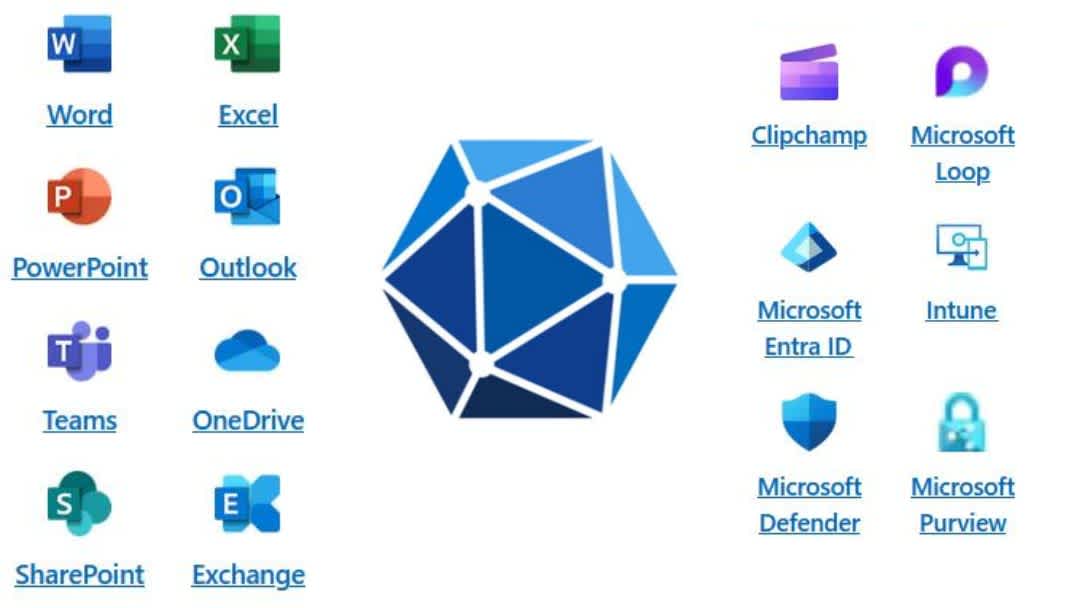
クロスプラットフォームアクセスと同期
Windows PC、Mac、Android スマートフォン、iPhone のいずれを使用していても、Outlook カレンダーはこれらすべてのデバイスで一貫した統合エクスペリエンスを提供します。
- ユニバーサルアクセス: Outlook カレンダーは、アプリまたは Web 経由ですべてのデバイスからアクセスできます。
- リアルタイム同期: 1 つのデバイスで行った変更は、接続されている他のすべてのデバイスでも即座に更新されます。
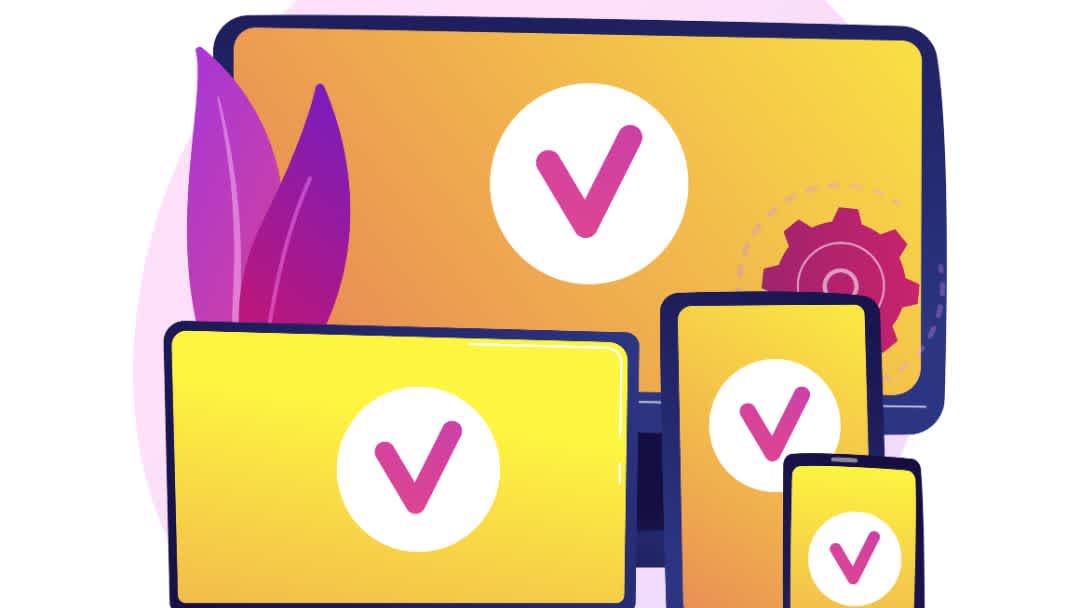
セキュリティとコンプライアンス
Microsoft 365 スイートに統合された Outlook カレンダーは、高度なセキュリティとコンプライアンスを提供します。
- データ保護: Outlook カレンダーには、転送中および保存中のデータの暗号化が含まれています。多要素認証 (MFA) や高度なセキュリティポリシーなどの対策により、不正アクセスやデータ漏洩を防ぐことができます。
- 規制コンプライアンス: Microsoft 365 は、GDPR、HIPAA、FedRAMP など、さまざまなグローバルおよび地域の規制コンプライアンス基準を満たしています。
- 継続的なセキュリティアップデート: マイクロソフトは、Outlook カレンダーやその他の Microsoft 365 アプリケーションのセキュリティ更新プログラムを定期的に展開しています。
このようなセキュリティとコンプライアンス対策により、Outlook Calendar はデータ保護と規制遵守を優先する企業にとって信頼できるソリューションとなっています。
Outlook カレンダーのデメリットと制限事項
マイクロソフトエコシステム外の互換性問題
Outlook カレンダーユーザーは、Microsoft エコシステムに含まれていない他のプラットフォームと同期するときに問題が発生することがあります。このような問題には次のものが含まれます。
- 共有カレンダーの更新が遅れる。
- 重複イベント。
- 新しく作成されたイベントの省略
多くの場合、さまざまなサービスで使用される同期プロトコルの違いや、サードパーティ API の制限が原因です。。こうした問題を軽減するために、Outlook の同期設定を定期的にチェックし、すべてのアプリケーションが更新されていることを確認し、テクニカルサポートフォーラムに相談することをお勧めします。
複数の外部カレンダー間の同期の弱点
これまで見てきたように、Outlookは以下を提供します Google カレンダーなどの特定の外部カレンダーとの統合が制限されている。たとえば、iCal リンクを使用して Google カレンダーを Outlook に追加することで表示できますが、この統合は多くの場合、完全な双方向同期ではなく表示に限定されます。
さらに、 Outlook では、ユーザーが同期の方向を選択することはできません (単方向または双方向)外部サービスとのカレンダー統合を設定する場合同期の性質は通常、統合設定のタイプ (たとえば、iCal サブスクリプションによる場合など、基本的に一方向である) によって異なります。双方向同期の場合、ユーザーは次のようなサードパーティのソリューションに頼らざるを得ないことがよくあります。 Mカレンダーを同期 またはその他 カレンダー同期アプリ。
学習曲線
一部のユーザーは、特にMicrosoft製品に慣れていない場合や、よりシンプルなソリューションを好む場合に、Outlookカレンダーインターフェイスが乱雑に感じる場合があります。経験豊富なユーザーにとっては、豊富な機能を備えたインターフェイスにより、タスク、会議、イベントを確実に管理できます。
コストに関する考慮事項
個人ユーザーや、基本的なメールや予定表の管理機能のみを必要とするユーザーには、Outlook.com (Web ブラウザーからアクセスできる Outlook の無料版) で十分な場合があります。ただし、業務で集中的に使用する場合は、有料サブスクリプションの方が適している場合があります。
Outlook カレンダーは Microsoft 365 サブスクリプションに含まれています。小規模企業やフリーランサーにとって、このサブスクリプションは大きな経済的負担となる可能性があります。 Outlook 予定表の高度な機能へのアクセスセキュリティの強化、他の Microsoft アプリケーションとの緊密な統合、高度なカスタマイズオプションなど 多くの場合、プレミアムまたはビジネスレベルのサブスクリプションが必要です。
Outlook を使用するための要件を教えてください。
とてもシンプルです。
- システム要件: デスクトップで Outlook を使用するには、少なくとも 4 GB の RAM と 4 GB のディスク容量を備えた Windows 10 以降が必要です。Mac ユーザーには macOS 10.14 以降が必要です。Web アクセスに必要なのは最新のブラウザだけです。
- マイクロソフトアカウント Outlook カレンダーを使用するには、が必要です。
- Outlook のフルバージョンを使用するには、Microsoft 365 へのサブスクリプションが必要です、他の Microsoft アプリケーションとクラウドサービスを統合します。Outlook.com では、より限定的なウェブバージョンを無料で入手できます。
Outlook をダウンロードする方法
Outlook を Microsoft 365 スイートの一部としてインストールするか、スタンドアロンアプリケーションとしてインストールするかによって、手順は若干異なります。
マイクロソフト 365 サブスクライバーの場合:
- に移動 office.com Microsoft アカウントでログインするか、まだアカウントを持っていない場合はアカウントを作成します。
- 「Office のインストール」セクションに移動します。
- ダウンロードしてインストールします。
スタンドアロンの Outlook アプリケーションの場合:
- Microsoft Store または公式の Microsoft Office サイトにアクセスして、スタンドアロンバージョンの Outlook を購入してください。
- ダウンロードリンクからソフトウェアをダウンロードします。
- ダウンロードしたファイルを開き、指示に従ってデバイスに Outlook をインストールします。インストール中にプロダクトキーが必要になる場合がありますので、手元に置いておいてください。
Outlook 予定表についてもう少し学習したことを願っています。ご不明な点がございましたら、遠慮なくお寄せください。 私たちのチームに連絡するには。SyncMeclendars の機能を正確に知りたい場合は、私の同僚の記事を読んでください。 カレンダーを同期させる方法。


